Mainstream
How to Fix Total War Rome 2 Crashes, Freezes and Other Problems

 Total War Rome 2 is a highly anticipated title that just got launched, but unfortunately it’s not (at least not yet) offering the blast that we were all expecting. Instead, Total War Rome 2 crashes, freezes and generally upsets its players with technical problems that we’re going to try and fix in this article. Because, fortunately, many of the problems you might be experiencing in Rome 2 can be fixed.
Total War Rome 2 is a highly anticipated title that just got launched, but unfortunately it’s not (at least not yet) offering the blast that we were all expecting. Instead, Total War Rome 2 crashes, freezes and generally upsets its players with technical problems that we’re going to try and fix in this article. Because, fortunately, many of the problems you might be experiencing in Rome 2 can be fixed.
So let’s check out below how to fix Total War Rome 2 crashes, freezes and other problems like crashing on windows 10 that you might encounter when playing this otherwise great game.
Fortunately, the developers themselves are aware of these problems and have shared a bunch of tricks on how to fix the problems:
If you are experiencing low resolution textures when running on extreme, its most likely that you don’t have enough video memory. You can force an override by ticking the unlimited video memory tick box in the advanced graphics settings however this may impact performance.
Another thing, the vegetation alpha is an option that should be set to off for all but the most powerful rigs.
A workaround has been found that could help some of you: by setting your game in windows mode you shouldn’t experience texture issues any more.
If you still have this issue, please update your post stating you have tried these solutions and that it hasn’t worked. If it did work could you please update your post to state that instead?
When editing your post to confirm your issue is ongoing, please add your DxDiag as explained here and add your preferences.script.thx.
To get your preferences.script.thx:
Go to Start->Search and type run
New window will pop up and type in: appdata
this will open the appdata folder
Go to folder: Roaming
Go to folder: Creative Assembly
Go to folder: Rome2
Go to folder: scripts
open preferences.script.txt
post the content
However, the problems don’t stop here. Many players are complaining about lag on the campaign map and battles, and if you are affected, you should read the possible solutions below (or check out the entire discussion over at the official forums):
– Disabling any additional monitor driver-/cablewise helps also if it’s a multi monitor setup. The textures are ok and the framerate is better (way better than you would expect by disabling the second output).
– Disable DirectX11: C:/User/Name/Appdata/roaming/TheCreativeAssembly/Rome2/Scripts. In the prefrence file you will find a line saying something along “DirectX11 True: Change that to false.
– For those playing the game on a laptop, make sure that your integrated card is no the primary on: The issue everyone is having is due to the game picking up the onboard graphics instead of the actual GPU. For Nvidia cards this can be fixed by going into nvidia control panel and under “manage 3d settings” change this to have the gpu selected as the default device for all programs.
Total War Rome 2 has stopped working fix
First of all, make sure that your system meets the minimum requirements and that all your drivers are up to date. Also, try running the game as an admin and finally close all the programs that are running in the background and are not required to smoothly run the game.
For now, these are the fixes that we have for Total War: Rome 2. Fortunately, Creative Assembly are aware of the problems and are working hard to solve them so hopefully everything will be fixed soon.
Gaming News
Best Usenet Newsgroups for Gaming

Usenet newsgroups may seem old-fashioned to many. In reality, they are the perfect place for players who love the classics but are always open to new games and strategies. These internet communities are also ideal for those searching for gaming material, solutions to issues, or a conversation related to their favorite video games. Whether you are an experienced player or entering this domain for the first time, Usenet holds a ton of resources that could change how you interact with the gaming world.
Understanding Usenet Newsgroups
Usenet newsgroups, which include gaming groups, are like message boards. People can post messages and articles in different categories. Each group is a special place for certain topics – this makes it simple to find the subjects you want to read about most. The unique characteristic of Usenet lies in its decentralized structure. This permits a much more open interchange of details and information than what is seen on regular social media platforms or forums.
Initially, Usenet was utilized only for academic and professional exchanges. However, it soon turned into a prevalent method for communicating among hobbyists and gaming groups. Presently, even though Usenet has been surpassed by newer platforms in terms of popularity, it continues to be an important tool for knowledgeable users who value its special mix of staying anonymous with fast communication. Knowledgeable users also love access to vast archives containing historical information and software applications that are no longer available elsewhere on the Internet.
Top Usenet Newsgroups for Mobile Games
comp.mobile.games
This is a fresh group dedicated to discussions about mobile games and related technology matters within the industry. Here, you can find conversations about the coding aspects of creating games for mobile devices, like new updates in platforms or fresh game engines being used for development purposes.
rec.games.mobile
The perfect place for people who play games on their mobile devices as a hobby. Here, users talk about strategies, tricks and discuss game evaluations. This group is also suitable for those who are not serious gamers but like to connect with others and discuss playing strategies.
alt.games.mobile
In this newsgroup, users often discuss gaming fixes and give each other suggestions. It is also the go-to place for gamers and die-hard fans that wish to find each and every detail of the game they love to play.
Best Newsgroups for Video Game Discussions
Newsgroups such as alt.games.video and rec.games.video.arcade have lively communities where gamers often engage in exchanges and conversations. These forums are not only for resolving gaming issues or writing reviews; they are centers of enthusiastic discussion regarding gaming culture, strategy, and creation process. Be it the latest RPGs, energetic shooters or old-school arcade games – there is always a thread bustling with discussion.
In these threads, not only will you encounter a variety of views from across the globe, but you may also land on gaming tricks and shortcuts that are lesser known. For those who are new, remember that every group has its own tone and rules. Lurking for a while should help you understand community norms and ensure your contributions are accepted.
Specialized Gaming Newsgroups
Specialized newsgroups are designed for particular gaming communities. They provide a discussion environment that is more centered and focused. These groups are ideal for users who really love a particular game and want to explore it in great depth.
The benefit of these specific groups is their collection of very particular details. Gamers who are part of such a group often exchange unique things like custom mods or skins, and offer advice on how to make gameplay more efficient and fun.
Tips for Using Usenet Newsgroups for Gaming
To enter Usenet, you will first need to pick a provider that is well-known for security, high retention rates and fast speed. To make the right pick, it is a good idea to get the rankings for the best Usenet providers. Next, get advanced newsreader software, as this will allow you to browse through newsgroups easily and manage your activities effectively.
Focus on newsgroups related to gaming and participate in discussions matching your interests to find gaming buddies. Also, make sure that you follow the netiquette of each group while doing so. Utilize newsreader software functions like filters and automation to keep things simple.
Conclusion
Usenet, at first sight, can appear as a choice for oldies or people that have not yet acclimated to social media platforms and forums. However, its distinct characteristics make it very useful for all kinds of gamers. If you are searching for uncommon information, looking for detailed conversations or wish to join a community that matches with your specific interests; Usenet is surely the place for you. Jump in to see how Usenet can add another element of fun to your gaming experiences!
Casual
Encouraging Growth and Motivation: Resources for Child Development

Child development is a complex journey marked by critical milestones where each stride forward builds upon the foundation of the previous one. Acknowledging children’s individual needs, pediatric therapy services tailor strategies to foster physical, emotional, and cognitive growth. To support this transformative process, environments that prompt curiosity and engagement, coupled with advanced educational tools, play an instrumental role in shaping young minds. These resources, carefully selected and applied, can significantly amplify a child’s developmental trajectory. Keep reading to learn about the effective ways these tools and techniques can aid in advancing childhood milestones.
Pediatric Therapy Services: Enhancing Developmental Milestones
Pediatric therapy services support children as they reach and surpass developmental milestones. These services, often provided by skilled therapists, address various growth challenges, ensuring each child has the best possible start in life. From speech and occupational therapy to physical and behavioral interventions, these professionals tailor their approach to meet the unique needs of every young patient.
Therapists work relentlessly to motivate children, fostering an environment where milestones are not merely achieved but celebrated. Through personalized, one-on-one sessions, children gain the confidence and skills necessary to navigate their developmental journeys more easily. The trust between therapist and child is a solid foundation for consistent progress and paves the path for lifelong learning and adaptation.
Resource provision is a key component of pediatric therapy, equipping parents with the tools to continue therapy practices at home. Effective communication between therapists and families ensures a cohesive strategy that envelops the child’s daily routine, enhancing the therapy’s impact. It also allows parents to identify subtle progress, reinforcing their pivotal role in the child’s developmental success.
If you’re looking for pediatric therapy in your area, a simple Google search like “pediatric therapy Arizona” will help you find local providers and services tailored to your child’s needs, ensuring they receive the specialized care necessary for their development.
Optimizing Play Spaces: Creating Environments for Learning and Exploration
Optimized play spaces are vital platforms where children engage with their world, build skills, and unleash their creativity. Designers of such areas pay astute attention to elements that promote safe exploration and intellectual stimulation. A thoughtfully arranged play environment serves as a place of entertainment and a crucible for burgeoning development.
Professionals incorporate a variety of tactile and visual stimuli within play areas to cater to diverse developmental needs and interests. Stimulating sensory experiences is central to cognitive and motor skill refinement among younger populations. The intentional selection of colors, textures, and interactive features sparks curiosity and encourages physical activity, which is fundamental to healthy growth.
Accessibility remains paramount in creating play spaces, ensuring they cater to children across all abilities. Including adaptive resources within these environments demonstrates a commitment to inclusive development, allowing every child to participate and benefit from the joy and learning play offers. Such inclusiveness fosters a sense of community and belonging, which is essential for emotional and social development.
Affording children autonomy in their play advances self-directed learning and problem-solving capabilities. When children feel empowered to make choices within their play, they better understand their preferences and abilities, setting the stage for confidence and self-awareness — qualities that are instrumental as children grow and transition through life’s stages.
Additionally, incorporating elements like fake plants or outdoor plants from retailers like Nearly Natural outdoor plants into play spaces can enhance children’s sensory and aesthetic experience.
Interactive Learning Tools: Technology and Resources for Cognitive Development
Interactive learning tools harness technology’s power to solidify children’s cognitive development. These digital resources provide an array of engaging, educational content that aligns with critical thinking and problem-solving skills.
Software and applications designed for children’s learning capitalize on the allure of multimedia to capture young minds. Effective education solutions provide children with stimulating challenges that are age-appropriate and aligned with developmental targets.
The discerning use of educational technology in classrooms and homes can reinforce concepts and skills taught through traditional methods. It creates a harmonious blend of instruction and interactive play, thereby cementing a child’s understanding and retention of information.
Providers of such educational platforms are ever vigilant, updating content to reflect new educational strategies and the latest academic research. Thus, children equipped with these technological tools remain at the vanguard of current learning methodologies, all while engrossed in fun and dynamic ways.
Overall, caregivers and educators can provide comprehensive support for children’s developmental journeys by integrating pediatric therapy services, optimized play spaces, and interactive learning tools. These resources nurture their physical, emotional, and cognitive growth and cultivate a lifelong love for learning and exploration.
Features
Why Investing in Academics Is Investing in Yourself
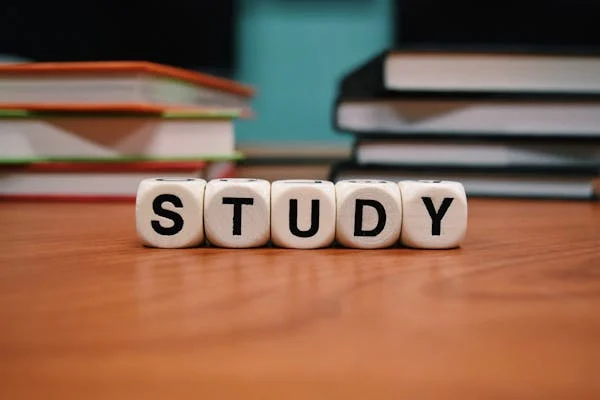
The quest for knowledge and self-improvement through academic pursuits is more than just a milestone in life; it is a cornerstone of personal development and success. Committing resources to further education is not merely an expense; it is an investment with considerable returns that extend far beyond the classroom. Education equips us with the tools required to navigate an increasingly complex world, opening doors to opportunities and fostering personal growth. Keep reading to discover why allocating time and resources to your academics is a decision that pays dividends for a lifetime.
The Lifelong Returns of Investing in Your Education
Investing in education is akin to planting seeds that blossom into numerous opportunities. Beyond financial gains, education forms the bedrock for career success and personal fulfillment. It empowers individuals to pursue their passions, enhances job satisfaction, and boosts self-esteem through academic achievements. Education serves as a catalyst for social mobility, breaking cycles of poverty by equipping people with the skills needed to improve their lives and contribute positively to society.
This ripple effect extends to lower crime rates and increased civic engagement, benefiting communities at large. Beginning with scholarships for high school sophomores can provide the initial support needed to embark on this transformative journey. These opportunities signify a commitment to nurturing future leaders and fostering a culture of lifelong learning and achievement.
Personal Growth and Lifelong Learning Through Education
Education is a vital aspect of personal development, providing opportunities for growth, character building, and discovering passions and capabilities. It fosters resilience and adaptability, which are essential in all aspects of life. A strong educational foundation encourages lifelong learning, ensuring individuals remain relevant and proactive in their professional and personal lives.
Education also broadens perspectives, exposing individuals to diverse ideas, cultures, and worldviews, fostering empathy, cross-cultural understanding, and appreciation for the human experience. It also allows for critical assessment and engagement with the world from an informed standpoint. The journey through academia often involves self-discovery, helping students uncover their strengths, weaknesses, interests, and values, leading to a more fulfilled life with aligned choices and goals.
Expanding Your Horizons: The Social Benefits of Academics
Academic investment in education is about building social capital through interactions with peers, faculty, and industry professionals. These interactions foster communication skills and relationships, which are crucial for life stages. Extracurricular activities in academic settings provide platforms for students to express themselves, learn new skills, and take on leadership roles.
Collaborative projects and team-based assignments teach students the importance of teamwork, compromise, and collective pursuit of goals. Higher education institutions also serve as a microcosm of society, requiring social awareness and finesse to navigate the diverse cultural, economic, and ideological perspectives.
How Academic Achievement Propels Professional Success
Professional success often hinges on a blend of experiences and achievements, with academic accomplishments playing a crucial role. Excelling in academia fosters a strong work ethic and sharp time-management skills, highly valued in today’s job market. Employers frequently use academic credentials to gauge candidates, especially for specialized roles like those requiring an aa in paralegal studies, where in-depth knowledge is pivotal.
Moreover, higher education equips individuals with specialized knowledge and technical skills that are indispensable in complex roles. Critical thinking and problem-solving abilities, nurtured during academic pursuits, further enhance one’s capacity to tackle challenges creatively. The networks formed during academic years often open doors to valuable career opportunities through mentorships and connections.
Leveraging Educational Investments for Career Advancement Opportunities
Investing in education can significantly impact career advancement, as academic qualifications often lead to promotions, leadership roles, and exclusive professional circles. Continuous education can lead to specialized career paths with higher salaries and statuses, especially in evolving fields. Higher education institutions offer career services like resume-building workshops and job placement programs to help students transition from academia to the workforce effectively.
For those already in the workforce, further education can be a strategic move for career change or progression, with flexible online programs and part-time options allowing working professionals to pursue additional qualifications while maintaining their current positions.
Altogether, the investment in academics is a far-reaching decision that impacts not just your immediate circumstances, but your future potential. As you prioritize your academic pursuits, you build a stronger foundation for success in every aspect of life—professionally, personally, and socially.
-

 Guides5 years ago
Guides5 years ago6 Proven Ways to Get more Instagram Likes on your Business Account
-

 Mainstream6 years ago
Mainstream6 years agoHow to Buy Property & Safe Houses in GTA 5 (Grand Theft Auto 5)
-

 Mainstream10 years ago
Mainstream10 years agoBioWare: Mass Effect 4 to Benefit From Dropping Last-Gen, Will Not Share Template With Dragon Age: Inquisition
-

 Casual1 year ago
Casual1 year ago8 Ways to Fix Over-Extrusion and Under-Extrusion in 3D Printing
-

 Mainstream12 years ago
Mainstream12 years agoGuild Wars 2: The eSports Dream and the sPvP Tragedy
-

 Uncategorized4 years ago
Uncategorized4 years agoTips To Compose a Technical Essay
-

 Guides1 year ago
Guides1 year agoExplore 15 Most Popular Poki Games
-

 Indie12 years ago
Indie12 years agoCo-op Horror: An Interview With The Developers of Damned






roy
November 25, 2013 at 4:44 am
To get your preferences.script.thx:
Go to Start->Search and type run
New window will pop up and type in: appdata
this will open the appdata folder
Go to folder: Roaming
Go to folder: Creative Assembly
Go to folder: Rome2
Go to folder: scripts
open preferences.script.txt
post the content
“POST THE CONTENT” Wich content?
chris
December 8, 2013 at 8:08 pm
write_preferences_at_exit true; # write_preferences_at_exit , Write preferences at exit #
app_multirun false; # app_multirun , Allow multiple instances of the application #
x_res 1360; # x_res , Fixed window width #
y_res 768; # y_res , Fixed window height #
x_pos 353; # x_pos , Window position #
y_pos 189; # y_pos , Window position #
vfs_log_level 0; # vfs_log_level , 0 – off, 1 – mod-user, 2 – dev #
unit_test false; # unit_test , unit test (for daily build) #
gfx_first_run false; # gfx_first_run , First time application run #
gfx_video_memory 0; # gfx_video_memory , Override available video memory (bytes) #
gfx_fullscreen false; # gfx_fullscreen , Run the application in fullscreen or not #
gfx_vsync false; # gfx_vsync , vertical synchronization #
explicit_thread_affinity true; # explicit_thread_affinity, Enable thread affinity #
enable_steam_update_thread true; # enable_steam_update_thread, Enable Steam Update Thread #
gfx_hdr 0; # gfx_hdr , Set high dynamic range rendering quality #
gfx_shadermodel 0; # gfx_shadermodel , Set shader model, 0-SM3, 1-SM4, 2=SM4.1, 3=SM5 #
gfx_aa 0; # gfx_aa , Set antialiasing, 0-no, 1 = MLAA #
gfx_texture_filtering 0; # gfx_texture_filtering , Set texture filtering, 0-trilinear, 4- anisotropic 16x #
gfx_texture_quality 0; # gfx_texture_quality , Set the quality of textures. 0 – lowest, 3 – ultra #
gfx_enable_directx11 true; # gfx_enable_directx11 , Enable DirectX 11 rendering #
gfx_ssao false; # gfx_ssao , Enable Screen Space Ambient Occlusion buffer #
gfx_distortion false; # gfx_distortion , Enable Distortion Effect buffer #
gfx_depth_of_field 0; # gfx_depth_of_field , Set depth of field quality 0 – off, 2 – high #
gfx_unlimited_video_memory false; # gfx_unlimited_video_memory , Enable unlimited video memory allocation #
gfx_tesselation false; # gfx_tesselation , Enable tesselation #
gfx_alpha_blend 0; # gfx_alpha_blend , Set the alpha blending quality, 0 – alpha test, 1 – standard OIT, 2 – Intel accelerated AOIT #
gfx_gpu_select 0; # gfx_gpu , Select gpu on a multi-gpu config, 0 = default, 1 = first gpu, 2 = second gpu #
gfx_direct_resource_access false; # gfx_direct_resource_access , Enable Direct Resource Access #
gfx_sky_quality 0; # gfx_sky_quality , Set the quality of sky. 0 – low, 5 – extreme #
gfx_unit_quality 0; # gfx_unit_quality , Set the quality of units. 0 – low, 5 – extreme #
gfx_building_quality 0; # gfx_building_quality , Set the quality of buildings. 0 – low, 5 – extreme #
gfx_water_quality 0; # gfx_water_quality , Set the quality of water. 0 – low, 5 – extreme #
gfx_shadow_quality 0; # gfx_shadow_quality , Set shadow quality. 0 – off, 5 – extreme #
gfx_tree_quality 0; # gfx_tree_quality , Set tree quality. 0 – low, 5 – extreme #
gfx_grass_quality 0; # gfx_grass_quality , Set grass quality. 0 – low, 5 – extreme #
gfx_terrain_quality 0; # gfx_terrain_quality , Set terrain quality. 0 – low, 5 – extreme #
gfx_unit_size 0; # gfx_unit_size , Set unit size. 0 – small, 3 – ultra #
gfx_fleet_size 0; # gfx_fleet_size , Set fleet size. 0 – small, 2 – large #
gfx_gamma_setting 2; # gfx_gamma_setting , Set gamma correction #
gfx_brightness_setting 1.2; # gfx_brightness_setting , Set brightness #
gfx_screenshot_folder ./screenshots; # gfx_screenshot_folder , Folder to where save screenshots relative to Empire directory #
gfx_gpu “Intel(R) HD Graphics Family”; # gfx_gpu , The GPU description #
gfx_effects_quality 0; # gfx_effects_quality , Set effects quality. 0 – low, 5 – extreme #
gfx_vignette false; # gfx_vignette , Enable vignette #
gfx_blood_effects true; # gfx_blood_effects , Enable Blood effects #
batter_meter true; # battery meter , Show battery status #
camera_move_speed 100; # camera_move_speed , Set camera movement speed #
camera_turn_speed 5; # camera_turn_speed , Set camera turn speed #
default_camera_type 1; # default_battle_camera , default battle camera: 0-totalwar 1-rts 2-debug #
fix_res true; # fix_res , Forbid window resizing #
fix_window_pos true; # fix_window_pos , Forbid window repositioning #
mouse_wheel_sensitivity 50; # mouse_wheel_sensitivity , mouse wheel sensitivity: default value = 50 #
invert_cam_x_axis false; # invert_camera_x_axis , invert camera tilting up/down #
invert_cam_y_axis false; # invert_camera_y_axis , invert camera panning left/right #
show_selection_markers true; # show_selection_markers , Show the selection markers under the units #
show_path_markers true; # show_path_markers , Show paths in naval battles #
show_target_zones true; # show_target_zones , Show firing arcs etc #
show_projectile_trails true; # show_projectile_trails , Show projectile trails… #
ui_show_help_markers true; # ui_show_help_markers , Show/hide the markers that indicate various things such as disembark zones and bastions #
ui_telestration_always_on false; # ui_telestration_always_on , Enables telestration for single player (for if want to draw for replays, or videos, etc) #
unitcard_numbers_visible false; # unitcard_numbers_visible , Shows unit numbers on unit cards #
ui_porthole_mode true; # ui_porthole_mode , Determines if porthole panel shown or minimised #
ui_card_mode true; # ui_card_mode , Determines if card panel shown or minimised #
ui_radar_mode true; # ui_radar_mode , Determines if radar panel shown or minimised #
ui_radar_scale 1; # ui_radar_scale , Scale of battle radar #
ui_unit_tooltip_expand_mode 2; # ui_unit_tooltip_expand_mode , 0 = never expand, 1 = delayed expand, 2 = always expand #
ui_porthole_default_page 1; # ui_porthole_default_page , 0 = model page, 1 = stats page #
roomlist_window_pos_x 154; # roomlist_window_pos_x , roomlist windows position on screen #
roomlist_window_pos_y 354; # roomlist_window_pos_y , roomlist windows position on screen #
chat_window_pos_x -1; # chat_window_pos_x , chat windows position on screen #
chat_window_pos_y -1; # chat_window_pos_y , chat windows position on screen #
chat_window_width_scale -1; # chat_window_width_scale , chat windows dimensions on screen #
chat_window_height_scale -1; # chat_window_height_scale , chat windows dimensions on screen #
browser_window_pos_x -1; # browser_window_pos_x , browser windows position on screen #
browser_window_pos_y -1; # browser_window_pos_y , browser windows position on screen #
browser_window_width_scale -1; # browser_window_width_scale , browser windows dimensions on screen #
browser_window_height_scale -1; # browser_window_height_scale , browser windows dimensions on screen #
ui_land_unit_ids 0; # ui_land_unit_ids , 0 = always, 1 = on mouse over, 2 = never #
ui_unit_id_scale 0.8; # ui_unit_id_scale , Sets scale of unit banners #
ui_mouse_scroll true; # ui_mouse_scroll , Allow/disallow scrolling of the map by putting the cursor at the edge of the screen #
battle_realism_mode false; # allow_battle_realism_mode , Imposes legendary difficulty settings on battle ui; no radar, reduced tooltip and banner information for enemies and restricted camera #
battle_time_limit -1; # battle_time_limit , Sets the time (in minutes) for each battle. -1 for unlimited #
battle_difficulty 0; # battle_difficulty , Sets the handicap for battles. Positive gives advantage. -2 is vhard, -1 is hard, 0 normal, 1 easy #
autoresolve_difficulty 0; # autoresolve_difficulty , Sets the handicap for battles that are autoresolved. Positive gives advantage. -2 is vhard, -1 is hard, 0 normal, 1 easy #
campaign_difficulty 1; # campaign_difficulty , Sets the handicap for campaigns. Positive gives advantage. -2 is vhard, -1 is hard, 0 normal, 1 easy #
battle_advice_level 2; # battle_advice_level , Sets advice level in the battle game #
campaign_advice_level 2; # campaign_advice_level , Sets advice level in the campaign game #
advisor_mode 2; # advisor_mode , Sets Advisor options. 0 – text only, 1 – audio only, 2 – text and audio both #
adc_enabled true; # adc_enabled , Determines if aide de camp is enabled #
campaign_time_limit -1; # campaign_time_limit , Sets the time (in minutes) for each round of the campaign. -1 for unlimited #
show_cpu_moves_level 1; # show_cpu_moves_level , Sets level of viewing ai movement on the campaign map. 0 – only interactions with player pieces are shown; 1 – limited additional ai movement shown (enemy pieces, movement in your regions, movement in sea regions you have any control over); 2 – all visible movement shown #
automanage_regions false; # automanage_regions , Let the AI manage taxes etc in players regions #
multithreaded_model_enabled true; # multithreaded_model_enabled , Run the battle model on a separate thread #
battle_camera_shake_enabled true; # battle_camera_shake_enabled , Enable battle camera shake effects #
subtitles true; # subtitles , Display subtitles during movies #
sound_setting_version 1; # sound_setting_state , Version of current audio settings to handle reseting some default values between updates #
sound_master_volume 100; # sound_master_volume , master sound volume 0-100 #
sound_music_volume 100; # sound_music_volume , music sound volume 0-100 #
sound_advisor_volume 100; # sound_advisor_volume , advisor sound volume 0-100 #
sound_vo_volume 100; # sound_vo_volume , vo sound volume 0-100 #
sound_sfx_volume 100; # sound_sfx_volume , sfx sound volume 0-100 #
sound_previous_master_volume 100; # sound_master_previous_volume , Last modified sound value #
sound_previous_music_volume 100; # sound_music_previous_volume , Last modified sound value #
sound_previous_advisor_volume 100; # sound_previous_advisor_volume , Last modified sound value #
sound_previous_vo_volume 100; # sound_previous_vo_volume , Last modified sound value #
sound_previous_sfx_volume 100; # sound_master_previous_volume , Last modified sound value #
sound_master_enabled true; # sound_master_enabled , master sound enabled #
sound_music_enabled true; # sound_music_enabled , music sound enabled #
sound_advisor_enabled true; # sound_advisor_enabled , advisor sound enabled #
sound_vo_enabled true; # sound_vo_enabled , vo sound enabled #
sound_sfx_enabled true; # sound_sfx_enabled , sfx sound volume enabled #
audio_speaker_configuration 0; # audio_speaker_configuration , 0 = default, 1 = 2.0 Speakers, 2 = 2.0 Headphones, 3 = 5.1 #
audio_quality 1; # audio_quality , 0 = high(default), 1 = low #
audio_mute_in_background true; # audio_mute_in_background , Mute game audio when not in focus #
audio_sink_type 0; # audio_sink_type , 0 = detect, 1 = XAudio2, 2 = DirectSound #
voice_chat_enable true; # voice_chat_enable , Enables VOIP functionality in Steam. (default = true) #
voice_chat_microphone_gain 100; # voice_chat_microphone_gain , voice_chat_microphone_gain (0-100). #
voice_chat_microphone_gain_boost true; # voice_chat_microphone_gain_boost , Boost microphone gain. #
voice_chat_volume 100; # voice_chat_volume , Voice chat volume (0-100). #
voice_chat_transmit_only_when_key_pressed true; # voice_chat_transmit_only_when_key_pressed , voice_chat_transmit_only_when_key_pressed (otherwise always trasnmitting). #
bink_use_thread true; # bink_use_thread , tells bink to use asynchronous update, increased performance on some systems, decreased on others. (default = true) #
number_of_threads 0; # number_of_threads , Set the number of threads 0 = explicit number #
number_of_threads_for_campaign_pathfinder_cache -32; # number_of_threads_for_campaign_pathfinder_cache , Set the number of threads to be used for the campaign pathfinder cache. This is independent from and additional to the number_of_threads =0 = explicit number #
campaign_camera_edge_scroll_delay 0.2; # campaign_camera_edge_scroll_delay , Set the number of seconds of delay between the mouse cursor entering the edge-scroll zone on the campaign map the camera starting movement. #
campaign_zocs_always_shown_for_selected_force false; # campaign_zocs_always_shown_for_selected_force , Always displays the zone of control for the selected force, not just when the mouse is over it. #
battle_left_click_drag_move_delay 0; # battle_left_click_drag_move_delay , Number of seconds have to have mouse clicked down still on unit before initiates a left click drag action (as some people who use drag select a lot prefer to have a delay, but the delay makes the move less responsive obviously) #
autosave_to_disk_and_cloud false; # autosave_to_disk_and_cloud , Save a copy of autosaves to the cloud #
spencer
March 6, 2014 at 5:09 am
So im having a problem with the steam configuration installer. when I got to download the game it setups and works fine until I get to the update part of the installer. it says cant connect to server configuration. Any help on how to get it to connect so I can download the game????
Simenovitch
May 30, 2014 at 7:47 pm
Hello,
Don’t know if that page is still followed but i have a recurring, and boring, issue with rome total war 2 (i had the same with the old ones, but strangely not Shogun 2, after some time, the game just freeze and the only thing i can do is to reboot.
With rome 2 it’s so quick, i can’t even play, like after 10 minutes, bam, freeeeeeeeze..
I’ve tried setting directx to false (i’ve check it’s the case in Shogun 2 settings) and other hints you provide, but, still, not working much
Any idea ?
Sheldon
November 2, 2014 at 8:12 pm
Same thing, happens for me to have you figured out how to fix it?
stan
December 14, 2014 at 1:11 am
This also happens to me
Shaboigan
January 24, 2016 at 1:24 pm
Happens to me as well have tried numerous solutions as well as upgrading my computer and adding new thermal paste.
Shaboigan
January 25, 2016 at 6:38 am
Ok so i think this worked for anyone who may still have this problem. Go to your Scripts ,ctrl+F, gfx_device_type then change 1 to 0. I also have unlimited video memory checked in graphics but i doubt that affects it.
phil
December 21, 2014 at 1:07 am
same for me wtf???
vinny
February 17, 2015 at 1:26 am
I love this game, im so into it, but playing it is a gamble. Got to save after every turn because it crashes every 30 minutes. Very annoying. Also it doesn’t just crash and let me alt out, I got to force shutdown computer..
Nobody
April 17, 2015 at 7:43 pm
Rome 2 crashed in my multiplayer. Shogun 2 wont even start! Is there still a good solution to fix this? I have tried everything!
sean1dodds@yahoo.com
September 29, 2016 at 1:02 am
Thanks a lot Shaboigan you a****. It’s worse than ever now.
KurtGrima
January 11, 2017 at 10:47 pm
I have made all those steps (computer, Local Disk (C:), Users, User, AppData, Roaming, The Creative Assembly, Rome2, scripts) but when i click on “scripts” it tells me that the folder is empty. Can someone help me please i really wish i can play this game.